Start with systeme.io for FREE:
➡️ https://systeme.io/start
???? SUBSCRIBE TO SYSTEME.IO FOR MORE VIDEOS:
https://youtube.com/@SystemeioSuccessStories?sub_confirmation=1
Want your links to look professional when shared on Facebook, WhatsApp, LinkedIn, or X (Twitter)? This quick tutorial shows you exactly how to customize the "Social media image" for any page in systeme.io. This is the specific image that automatically appears as a preview card when your link is posted on social platforms.
Learn how to access your page's SEO settings and upload a custom image to ensure your brand looks great everywhere your link is shared.
What you'll learn in this tutorial:
✅ How to access the page editor: Navigate to your funnel step and open the editor.
✅ Finding the page settings: Learn how to open the main settings panel from the top-left corner of the editor.
✅ locating the SEO section: Scroll down to find the "Search Engine Optimization (SEO)" settings area.
✅ Uploading a social media image: A step-by-step guide to uploading or selecting the specific image you want to use for social previews.
✅ Saving your changes: The final step to ensure your new image is applied and ready for sharing.
Timestamps:
00:00 - Introduction
00:07 - How to open the page editor
00:14 - How to access the page settings
00:19 - How to find the SEO settings
00:26 - How to upload a social media image
00:35 - Saving your changes
#systemeio #socialmedia #seo #linkpreview #opengraph #pagebuilder #digitalmarketing #branding #webdesign
➡️ https://systeme.io/start
???? SUBSCRIBE TO SYSTEME.IO FOR MORE VIDEOS:
https://youtube.com/@SystemeioSuccessStories?sub_confirmation=1
Want your links to look professional when shared on Facebook, WhatsApp, LinkedIn, or X (Twitter)? This quick tutorial shows you exactly how to customize the "Social media image" for any page in systeme.io. This is the specific image that automatically appears as a preview card when your link is posted on social platforms.
Learn how to access your page's SEO settings and upload a custom image to ensure your brand looks great everywhere your link is shared.
What you'll learn in this tutorial:
✅ How to access the page editor: Navigate to your funnel step and open the editor.
✅ Finding the page settings: Learn how to open the main settings panel from the top-left corner of the editor.
✅ locating the SEO section: Scroll down to find the "Search Engine Optimization (SEO)" settings area.
✅ Uploading a social media image: A step-by-step guide to uploading or selecting the specific image you want to use for social previews.
✅ Saving your changes: The final step to ensure your new image is applied and ready for sharing.
Timestamps:
00:00 - Introduction
00:07 - How to open the page editor
00:14 - How to access the page settings
00:19 - How to find the SEO settings
00:26 - How to upload a social media image
00:35 - Saving your changes
#systemeio #socialmedia #seo #linkpreview #opengraph #pagebuilder #digitalmarketing #branding #webdesign

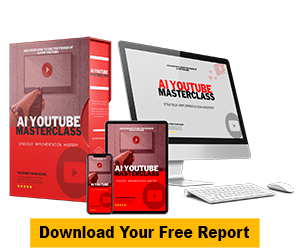







Commentaires